After completing a Hansard advanced search, you have the option to set up an email alert.
Alerts allow you to receive updates whenever new content which matches your search is published. Currently, this service only applies to Hansard content.
To minimise congestion in your email inbox, only one email is sent daily, early in the morning, containing a list of all new matching items. If there are no new matching items, you will not receive an email. After initial notification is sent regarding a new Hansard item (which will be the proof version subject to corrections), you will not receive furthernotification for that item if it is updated as part of the correction process.
To create an alert
Follow the steps below.
- Use the Hansard advanced search to complete a search.
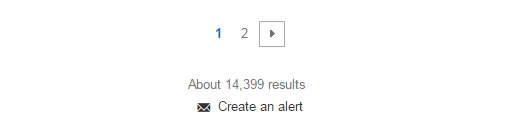
- Scroll to the bottom of the search results and select the Create an alert link
(see figure 1).
- In the "Create an alert" window, enter your email address.
- Enter a name for your alert. This text will appear in the subject line of
emails sent to you from the alert service.
- Click the Create Alert button.
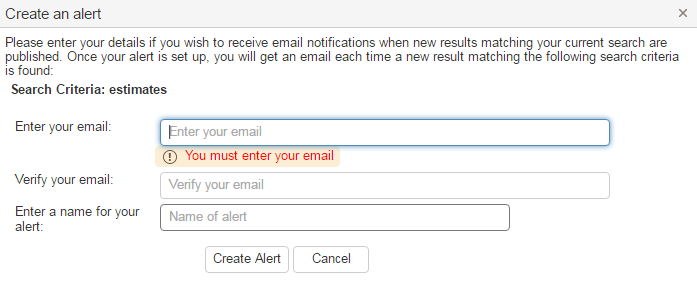
- A message confirming that your alert has been successfully created will appear.
- Click OK.
To stop receiving alerts
An "unsubscribe" link appears in the footer of each email sent from the alerting service. Click that link to stop receiving future alerts.
